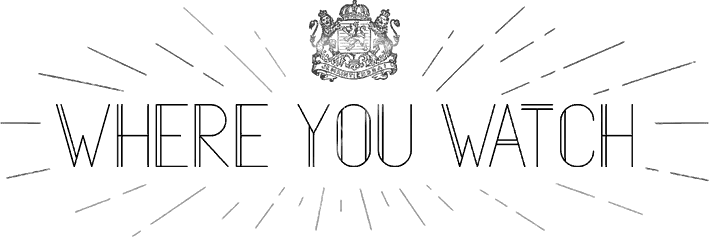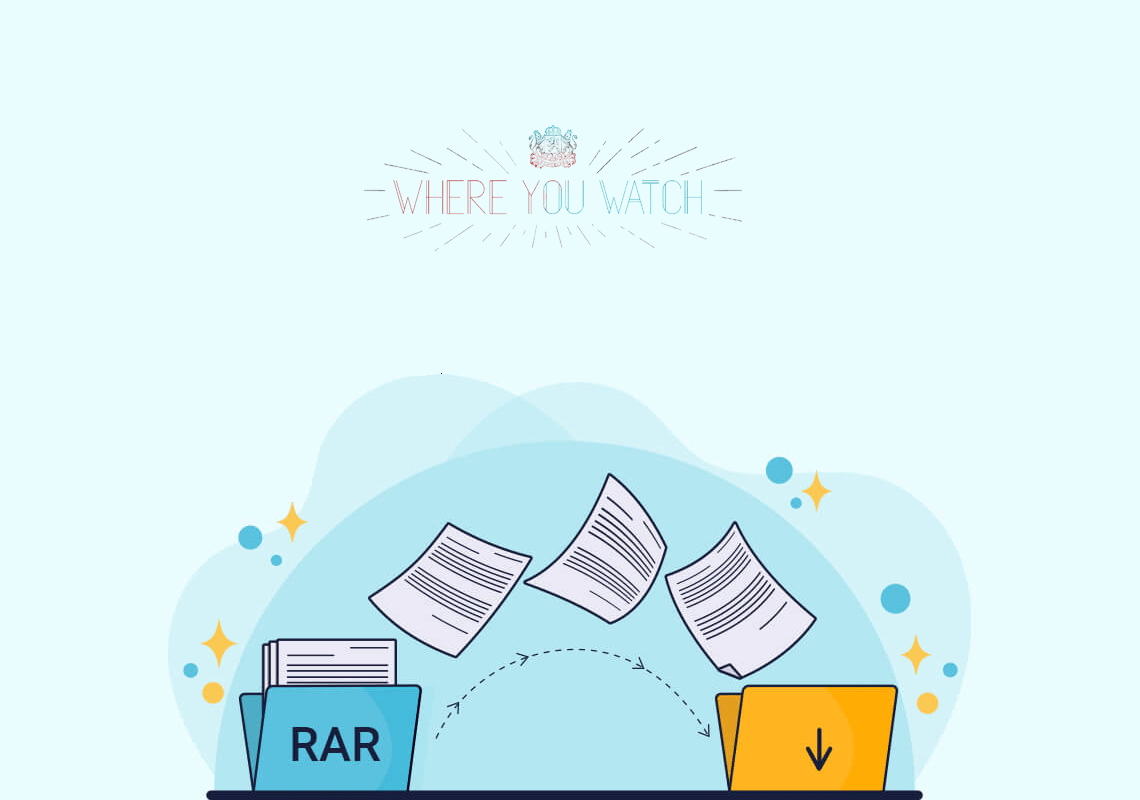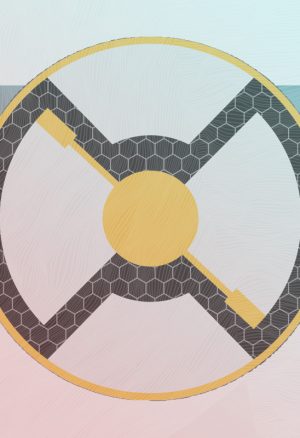A lot of pirated movies comes as RAR files. This guide will help you extract the movie and make sure it’s a seamless process.
For the purposes of this tutorial we will be using Winrar on a Windows OS. First, you will need an app like WinRar or 7-Zip to extract rar archived releases.
This tutorial will show you
- (1) How to download and install Winrar.
- (2) How to extract a typical rar archive with winrar
- (3) How to extract a nested rar archive (rars inside of zips) as is common mostly for Application/Game releases.
- (4) How to extract an HJSplit archive (extensions .001, .002, .003, .004, etc)
- (5) How to extract multiple archives in a folder incl all subfolders (ex: a pack full of archives) to a single location.
- (6) Extracting a typical archive with 7-Zip.
– – – – – – – – – – –
Notes
– Do you even need to extract? If this is a video release many media players are capable of playing the rar archive without having to extract the video from it first. Kodi and VLC Player are two I’m familiar with that can.
– In order to deal with extracting files from archives you really need to be able to see what type file you are dealing with. Unfortunately Windows by default may be hiding file extensions from you. If so, you’ll want to change that in any case as it’s a pretty significant security risk for you if you can’t even tell whether the file you are trying to open is a .jpg or an .exe, for example.
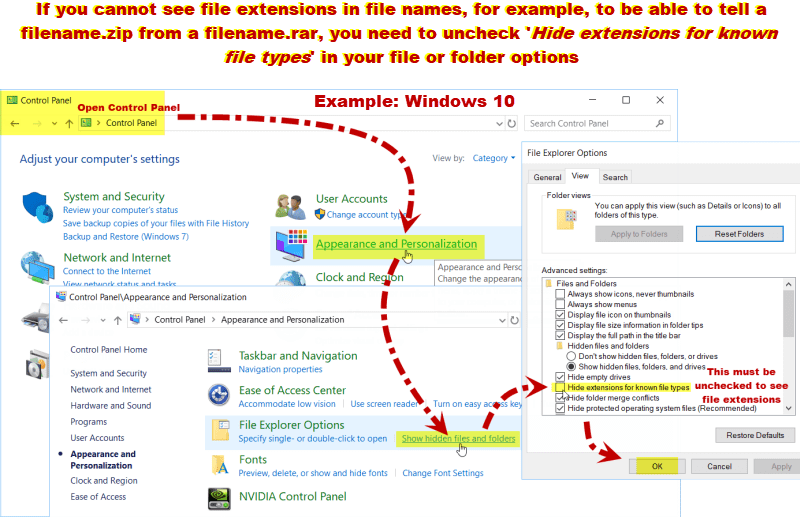
– If you have a bunch of ZIPs, (3) How to extract a nested rar archive’ is the one you want.
– Also see the first comment below for help with any “Problems Extracting“.
Download and install WinRar

Once you have downloaded the correct version for your OS, install it…
– Select any file formats you wish to associate with Winrar (suggest at least Rar, Zip, and 7-Zip).
– Make sure ‘Integrate Winrar into Shell’ is selected so you will have the ‘right click’ options shown in the guides below
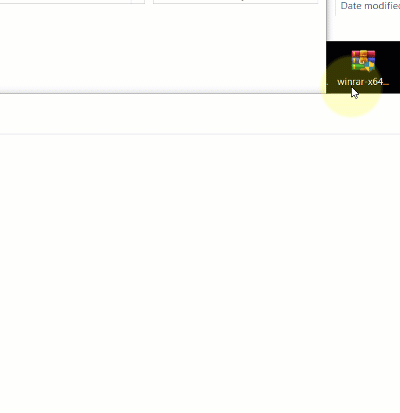
WinRar is technically ‘trialware’ but the fact is it will continue to work beyond the free trial and you never actually need to purchase it. If you ever actually do need to open the Winrar program (something you do not need to do to simply extract the contents of a rar archive) after the free trial runs out you will be greeted with a popup telling you your trial has expired and it asks if you will purchase it. No big deal. You can simply close the popup and continue to use winrar as normal.
– – – – – – – – – – –
Extracting a typical rar archive
After you have installed Winrar, to extract content from a rar archive…
– Right click ANY of the rar files
– Select ‘extract here’ to the same folder or ‘extract files’ to wherever you want.
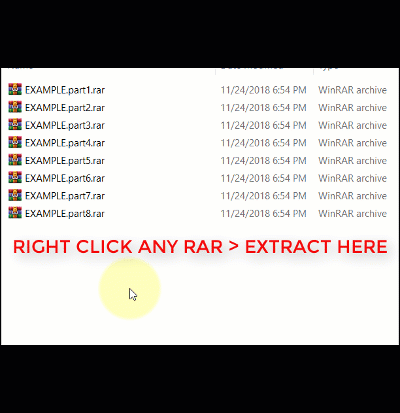
It’s that simple.
– – – – – – – – – – –
Extracting a nested archive (rars inside of zips)
Releases will sometimes come in a nested archive (rars inside of zips). This is very common with applications. This is so that cracks and keygens etc won’t so easily get detected and/or quarantined/deleted by an antivirus (common false positive) before the release has even finished downloading, among other reasons.
Select ALL of the zip files at once > right click > extract here
Click ‘no to all’ if there are repeated files in each zip.
Right click any of the rar files that you just extracted > extract here
Example:

How to extract an HJSplit archive (extensions .001, .002, .003, .004, etc)
These are a little more rare, used mostly on games releases. Some groups, like Razor1911, use HJSplit archive.
These will have three-digit numbered extensions beginning with 001 (extensions .001, .002, .003, .004, etc).
You can extract them with WinRar just the same as you would a typical rar archive (#2 above) but first you will need to associate the format with the program.
Open WinRar > Options > Settings > Integration tab > under ‘User Defined archive Extensions’ type 001 > Ok
Then extract just as you would a typical rar archive: right click > ‘extract here’ or ‘extract files’.
How to extract multiple archives in a folder incl all subfolders (ex: a pack full of archives) to a single location.
So what if you just downloaded all 8 seasons of Game of Thrones only to find inside of the full release folder is a separate folder for each season and inside of each season folder is a folder for each and every episode with a rar archive in it. Don’t worry, you don’t have to extract all of them one at a time. With WinRar you can extract all of them in just a few clicks (though it may take a little while to finish extracting all of them)…
– Open Winrar
– Click the ‘dropdown’ menu to navigate to the release folder containing subfolders with all the archives in it
– Click the ‘Extract to’ button
– winrar will quickly scan the folder and all the subfolders for archives and open an ‘extraction path & options’ window
– Select the output location > ok and winrar will extract all of the archives one after another.
Extracting multi-part archives with 7-Zip.
The nice thing about 7-Zip is it is open source and free while WinRar is technically ‘trialware’ but the fact is WinRar will continue to work beyond the free trial forever and you never actually need to purchase it and it’s just easier to use. That said, for anyone who wants to use 7-Zip instead, here ya go…
7-Zip works fine with multi-part rar archives but it is pickier than WinRar. With WinRar you can right click ANY rar file in an archive and select ‘Extract here’. With 7-Zip you have to select the proper file in the multi-part archive to extract, otherwise it will only try to extract the contents of that single part and give an error. What makes it even more confusing is there are several different types of multi-part archives. To add to that confusion is to be able to use 7-Zip and select the correct file to extract you actually need to be able to see the file extensions, something that Windows hides by default. If you cannot see the file extensions, ie: the .rar, .jpg or .exe at the end of file names to be able to tell the .rar file from the .r01 file in the archive, then see the image at the top of this guide to get that sorted first.
For .rar, .r01, .r02, … archives you must select the .rar file > 7-Zip > Extract here
For part1.rar, part2.rar, part3.rar, … archives you must select the part1.rar file > 7-Zip > Extract here
For .001, .002, 003 (HJSplit) archives you must select the .001 file > 7-Zip > Extract here